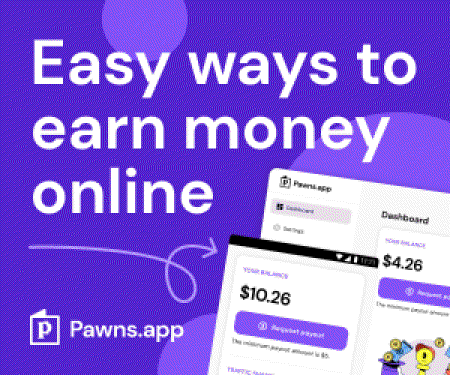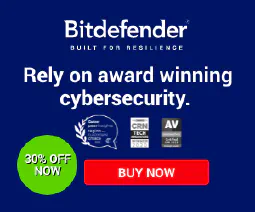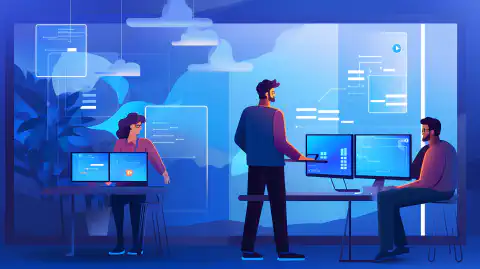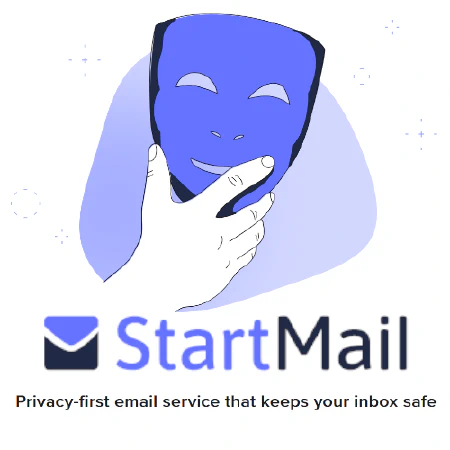Instalowanie zbiorczych poprawek zabezpieczeń w systemie Windows: Najlepsze praktyki

Table of Contents
Instalowanie zbiorczych poprawek zabezpieczeń w systemie Windows
W dzisiejszym świecie ataki cybernetyczne stanowią poważne zagrożenie dla bezpieczeństwa systemów komputerowych. Jednym ze sposobów na zminimalizowanie ryzyka takich ataków jest instalacja patchy bezpieczeństwa. W przypadku systemu Windows, kumulatywne poprawki bezpieczeństwa są regularnie wydawane przez Microsoft. Łatki te zawierają wszystkie poprzednie poprawki zabezpieczeń wraz z nowymi aktualizacjami zabezpieczeń.
Znaczenie instalowania zbiorczych poprawek zabezpieczeń
Zbiorcze poprawki zabezpieczeń mają kluczowe znaczenie dla zapewnienia bezpieczeństwa systemu Windows. Poprawki te usuwają luki i luki w zabezpieczeniach, które mogą zostać wykorzystane przez cyberprzestępców. Niezainstalowanie tych poprawek może prowadzić do poważnych problemów z bezpieczeństwem i naruszeń danych.
Zrozumienie zbiorczych poprawek zabezpieczeń
Jak wspomniano wcześniej, kumulatywne poprawki zabezpieczeń są regularnie wydawane przez Microsoft. Łatki te zawierają wszystkie wcześniej wydane aktualizacje zabezpieczeń i poprawki wraz z nowymi aktualizacjami zabezpieczeń. Zaletą korzystania z kumulatywnych poprawek zabezpieczeń jest oszczędność czasu i wysiłku poprzez wyeliminowanie konieczności instalowania każdej aktualizacji z osobna.
Kroki instalacji zbiorczych poprawek zabezpieczeń
Instalacja kumulatywnej poprawki zabezpieczeń w systemie Windows obejmuje kilka prostych kroków, które są następujące:
-
Sprawdź aktualizacje: Pierwszym krokiem do zainstalowania zbiorczej poprawki zabezpieczeń w systemie Windows jest sprawdzenie dostępności aktualizacji. Możesz to zrobić, przechodząc do sekcji Windows Update w Panelu sterowania lub wyszukując Windows Update w pasku wyszukiwania systemu Windows. Gdy już się tam znajdziesz, kliknij przycisk Sprawdź aktualizacje, aby sprawdzić, czy dostępne są jakiekolwiek aktualizacje.
-
Pobierz i zainstaluj: Jeśli dostępne są jakiekolwiek aktualizacje, pobierz je i zainstaluj. Ważne jest, aby pamiętać, że zbiorcze poprawki zabezpieczeń zazwyczaj zawierają wszystkie poprzednie aktualizacje, więc nie trzeba instalować ich pojedynczo. Wystarczy pobrać i zainstalować najnowszą poprawkę, która będzie zawierać wszystkie poprzednie.
-
Uruchom ponownie: Po zakończeniu instalacji uruchom ponownie komputer, aby zastosować aktualizacje. Ważne jest, aby ponownie uruchomić komputer, nawet jeśli nie zostaniesz o to poproszony, ponieważ niektóre aktualizacje nie zaczną obowiązywać, dopóki tego nie zrobisz.
Warto zauważyć, że niektóre aktualizacje mogą wymagać dodatkowych konfiguracji lub zmian ustawień po instalacji. Czytanie informacji o poprawkach dla każdej aktualizacji jest kluczowe, aby upewnić się, że jest ona poprawnie zainstalowana i skonfigurowana. Ponadto niektóre aktualizacje mogą mieć dodatkowe wymagania do rozważenia. Na przykład łatka Spectre/Meltdown wymaga ustawienia dodatkowych rejestrów.
Wykonanie tych kroków może pomóc w zapewnieniu, że system Windows jest aktualny z najnowszymi poprawkami bezpieczeństwa i chroniony przed zagrożeniami cybernetycznymi.
Najlepsze praktyki instalowania zbiorczych poprawek zabezpieczeń
Podczas instalowania kumulatywnych poprawek zabezpieczeń należy przestrzegać kilku najlepszych praktyk, aby zapewnić prawidłowe wykonanie procesu. Te najlepsze praktyki są następujące:
Czytanie informacji o łatkach
Przed zainstalowaniem kumulatywnej poprawki bezpieczeństwa, ważne jest, aby uważnie przeczytać informacje o wydaniu. Uwagi te zawierają ważne informacje dotyczące poprawki, takie jak znane problemy, wymagania systemowe i wymagania wstępne. Czytając uwagi do wydania, możesz upewnić się, że poprawka jest kompatybilna z twoim systemem i uniknąć wszelkich problemów, które mogą pojawić się podczas instalacji.
Na przykład Majowa aktualizacja zbiorcza 2021 dla Windows 10 w wersji 2004 i 20H2 miała znany błąd, który powodował awarie systemu, gdy używane były określone sterowniki drukarek. Problem ten został wspomniany w informacjach o wydaniu, a użytkownikom zalecono odinstalowanie poprawki, jeśli napotkali ten problem.
Ponadto, niektóre poprawki mogą wymagać dodatkowych konfiguracji lub zmian ustawień po instalacji. Uwagi do wydania każdej aktualizacji będą zawierać te informacje i ważne jest, aby uważnie postępować zgodnie z instrukcjami, aby upewnić się, że poprawka jest poprawnie zainstalowana i skonfigurowana.
Podsumowując, przeczytanie informacji o wydaniu przed zainstalowaniem skumulowanej poprawki zabezpieczeń jest ważnym krokiem w utrzymaniu bezpieczeństwa i stabilności systemu Windows. Poświęcając czas na zapoznanie się z informacjami zawartymi w uwagach do wydania, można uniknąć potencjalnych problemów i upewnić się, że poprawka została poprawnie zainstalowana.```
Cumulative Patches
When it comes to installing cumulative patches on Windows, it’s important to understand how they work. As the name suggests, cumulative patches include all previous security updates and patches, which means that you can apply the latest patch to your system without worrying about installing all the previous patches.
However, it’s still necessary to review the release notes for each patch to ensure that all previous patches are covered. While the answer is typically yes, there may be exceptions where certain patches are not included in the cumulative patch. For example, if a patch was released after the last cumulative patch, it may not be included in the latest patch, and you’ll need to install it separately.
Furthermore, the patch notes for the latest security patch may not provide information about any additional configurations needed from previous patches. For example, the Spectre/Meltdown patch requires additional registers to be set. To ensure that your system is fully secure, it’s important to review the notes for all patches and implement any additional configurations as needed.
In conclusion, while cumulative patches generally include all previous security updates and patches, it’s still important to review the release notes for each patch to ensure that your system is fully protected. By taking the time to understand how cumulative patches work and reviewing the release notes, you can ensure that your system remains secure and protected against cybersecurity threats.
Additional Requirements
In addition to reviewing the release notes for a cumulative security patch, it’s important to check if the patch has any additional requirements that need to be considered. For instance, the Spectre/Meltdown patch requires additional registers to be set, which may impact system performance if not properly configured.
To avoid any issues, make sure to review the release notes for the patch and follow any additional requirements as necessary. These additional requirements may include setting up new configurations or modifying existing ones, so it’s important to have a good understanding of your system and how it works.
In conclusion, by being aware of any additional requirements for a cumulative security patch, you can ensure that your system remains secure and protected against cybersecurity threats. Take the time to review the release notes and understand any additional requirements to avoid any issues with the patch installation.
Back Up Your Data
It’s always a good practice to back up your data before installing any updates or patches, especially when it comes to cumulative security patches. These patches can have a significant impact on your system, and in case of any issues during the installation process, you may need to recover your data from a backup.
There are many ways to back up your data, such as using external hard drives, cloud storage services like Dropbox or Google Drive, or using backup software like Acronis or EaseUS. Whatever method you choose, make sure to create a full backup of your system and data, and store the backup in a safe place.
In addition to backing up your data, it’s also a good idea to create a restore point before installing the patch. A restore point is a snapshot of your system’s configuration and settings, and can be used to restore your system to a previous state in case of any issues.
In conclusion, by backing up your data and creating a restore point before installing a cumulative security patch, you can ensure that your system and data are protected in case of any issues during the installation process.
Install Patches Regularly
It is crucial to keep your system secure by installing cumulative security patches regularly. These patches address new vulnerabilities and security issues that may arise.
For example, in 2021, Microsoft released several patches to address the PrintNightmare vulnerability. This vulnerability allowed attackers to take control of a victim’s system remotely. Installing the patch provided by Microsoft would protect against this type of attack.
By installing patches promptly, you can ensure your system is up to date with the latest security measures. This will help protect against potential attacks and keep your system running smoothly.
Test on a Non-Production Environment
It is essential to test cumulative security patches on a non-production environment before installing them on a production environment. This practice will help identify any potential issues that may arise due to the patch.
For example, suppose you have a web application running on a production environment. Before installing a new security patch, it is recommended to test the patch on a non-production environment to ensure it does not cause any compatibility or performance issues.
Testing on a non-production environment allows you to identify and fix any potential issues before they affect your live application. This reduces the risk of downtime or data loss due to an untested patch.
In summary, testing on a non-production environment is a best practice that helps ensure that the patch will not negatively impact the production environment.
Use a Patch Management System
A patch management system is an automated tool that helps manage and deploy cumulative security patches across multiple systems. It automates the process of deploying patches, reducing the time and effort required to keep systems up to date.
For example, Microsoft’s System Center Configuration Manager (SCCM) is a popular patch management system that allows you to manage and deploy patches across your organization. SCCM provides a central console for managing patches, making it easier to track and deploy patches across multiple systems.
Using a patch management system provides several benefits, including:
- Automated patch deployment: The system automates the process of deploying patches, reducing the time and effort required to keep systems up to date.
- Centralized management: A patch management system provides a central console for managing patches, making it easier to track and deploy patches across multiple systems.
- Reporting and compliance: The system provides reporting and compliance features that help ensure systems are up to date and in compliance with security policies.
In summary, using a patch management system can simplify the patch deployment process and ensure that all systems are up to date, reducing the risk of security breaches and downtime.```
Wnioski
Podsumowując, instalacja skumulowanych poprawek zabezpieczeń w systemie Windows jest niezbędna do zapewnienia bezpieczeństwa systemu. Postępując zgodnie z krokami i najlepszymi praktykami omówionymi w tym artykule, możesz upewnić się, że proces instalacji przebiega prawidłowo, a system jest na bieżąco z najnowszymi poprawkami bezpieczeństwa. Pamiętaj, aby zawsze tworzyć kopie zapasowe danych przed zainstalowaniem jakichkolwiek aktualizacji i regularnie testować poprawki w środowiskach nieprodukcyjnych przed wdrożeniem ich w środowisku produkcyjnym. Postępując zgodnie z tymi najlepszymi praktykami, możesz zminimalizować ryzyko cyberataków i zapewnić bezpieczeństwo swojego systemu.
Referencje:
[1] Microsoft (2021, 12 stycznia). Przewodnik po aktualizacjach zabezpieczeń. Retrieved March 22, 2023, from https://msrc.microsoft.com/update-guide/
[2] Microsoft (2021, 11 sierpnia). System Center Configuration Manager (SCCM). Retrieved March 22, 2023, from https://docs.microsoft.com/en-us/mem/configmgr/core/understand/introduction
[3] Acronis. (2022). Acronis True Image. Retrieved March 22, 2023, from https://www.acronis.com/en-us/products/true-image/
[4] EaseUS (2022). Todo Backup. Retrieved March 22, 2023, from https://www.easeus.com/backup-software/
[5] Narodowy Instytut Standardów i Technologii. (2022, 10 lutego). Przewodnik po technologiach zarządzania poprawkami dla przedsiębiorstw. Retrieved March 22, 2023, from https://nvlpubs.nist.gov/nistpubs/SpecialPublications/NIST.SP.800-40r3.pdf
[6] Narodowe Centrum Cyberbezpieczeństwa. (2021). 10 kroków do cyberbezpieczeństwa. Retrieved March 22, 2023, from https://www.ncsc.gov.uk/guidance/10-steps-to-cyber-security